
A few days ago it was announced that Apple has just past the 1 billion mark on iPhone sales. That is an astounding number. What’s equally astounding is the number of people who have still not backed up their iPhones—or turned on Find my iPhone.
More than half the people I know admit to never backing up their iPhone or don’t know the last time they backed up their iPhone. Some of them think they need to upgrade their computer, are hesitant to use iCloud, or they tried once and it didn’t work.
The quickest and most complete way to back up your iPhone can be done on your iPhone by going to Settings > iCloud > Backup and turn on backups. You have just set up your iPhone to automatically back up. Select back up now to do a backup right away.
While you’re there, turn on Find My iPhone at Settings > iCloud > Find my iPhone. It literally takes 2 seconds.
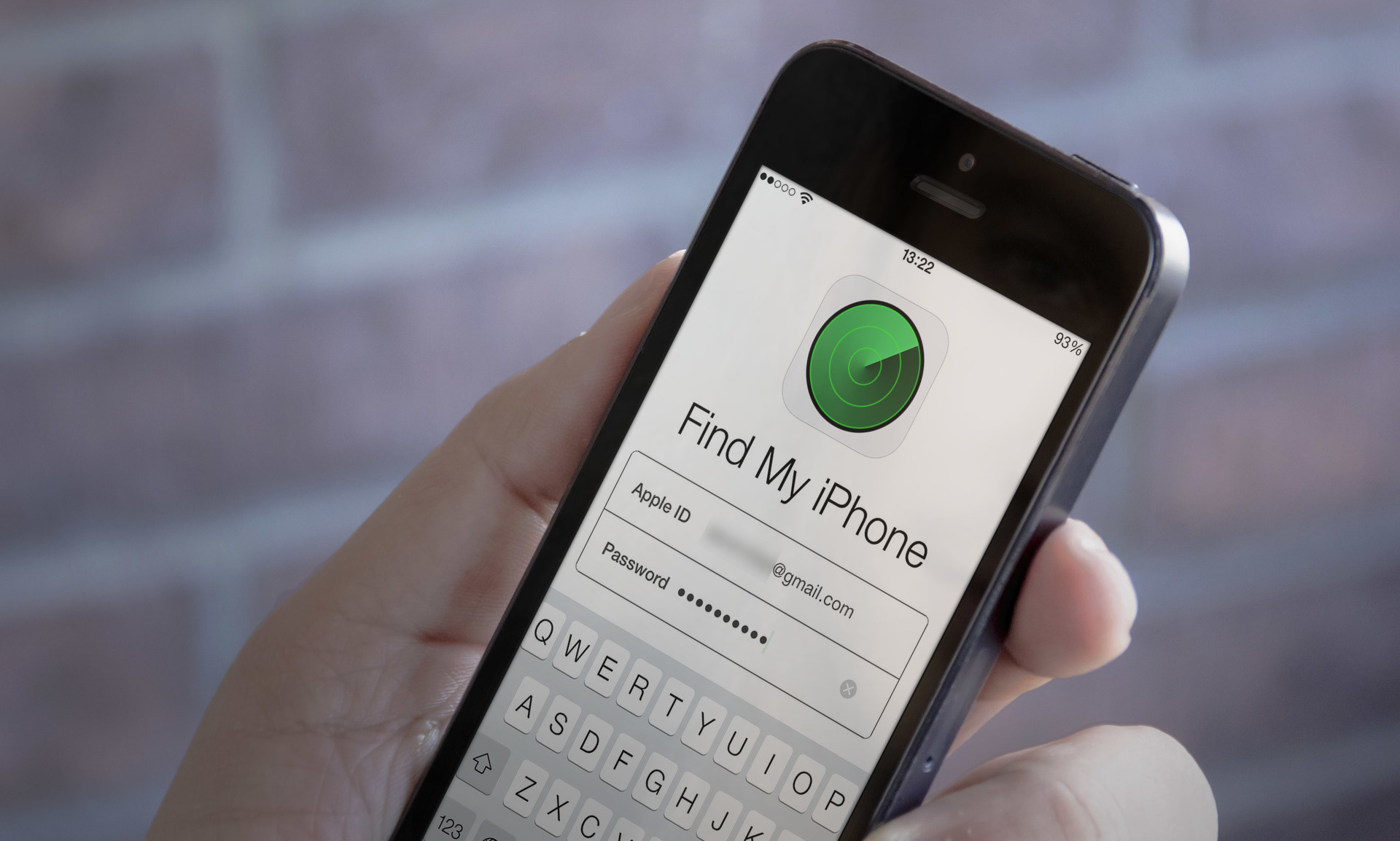
These two things can mean the difference between locating and recovering your device in minutes, or mourning the loss of all of your data, including photos and videos. And if your iPhone gets in the wrong hands, your personal data may be compromised. The more you use your iPhone, the more you stand to lose.
Apple makes these processes as easy as possible. You already have an Apple ID or your iPhone won’t work. You already have iCloud because it comes with your iPhone.
Need more tips and help with your Apple device? Check out our section dedicated to Mac and Apple help.

Comments are closed.